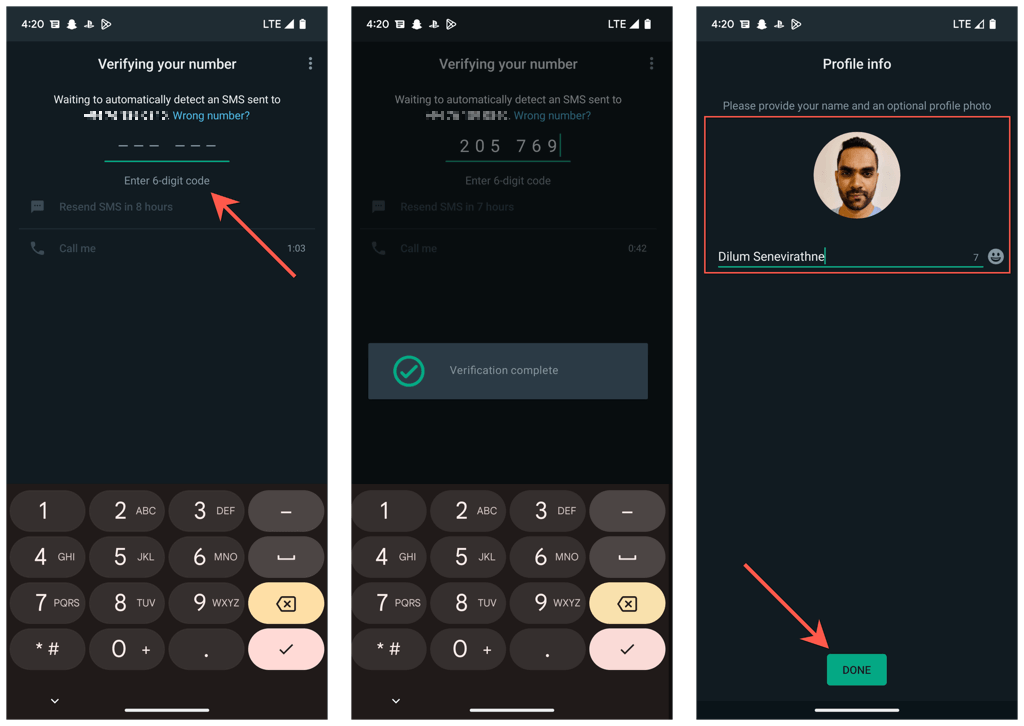
WhatsApp makes it easy to change your registered phone number while keeping your chat history, call logs and account information. This guide will walk you through the entire process on iPhone and Android.
Have you recently changed your phone number? In such cases, we recommend that you update your registered WhatsApp number so that new contacts can send messages and call you on the world’s most popular messaging app.
We will show you how to find and change WhatsApp account number on iPhone and Android, including how to change WhatsApp number on new phones.
Find your current registered phone number on WhatsApp
Before changing your WhatsApp mobile number, you need to find the number currently registered in your WhatsApp account.
- Open WhatsApp and go to the “Settings” tab. If you’re using an Android phone, tap the More icon (three dots) in the top-right corner of the screen and select Settings.
- Click on your WhatsApp profile picture at the top of the screen.
- Note the number in the Phone Number field.
Change the phone number registered in WhatsApp
The built-in WhatsApp “change number” tool makes it easy to change your registered phone number. Save your WhatsApp conversations, call history, preferences and automatically notify group chats and WhatsApp contacts about number changes. Insert your SIM card into your phone (if you don’t already have one) as you will need to confirm your new number via SMS.
Note: If you have more than one phone, you can get the verification code on another device. However, you cannot register the same WhatsApp phone number on multiple phones.
- Open the WhatsApp settings screen and tap “Account”.
- Click Change number.
- Click Next to begin the phone number registration process.
- Select your country (iOS) or country code (Android), enter your new and old phone number in the appropriate fields and click Next.
- Turn on the switch next to Contact notification if you want your WhatsApp contact to be notified when their number changes. Then select “All contacts”, “Contacts I’m talking to” and “Custom options” to decide who you want to share the new number with in your contact list.
- Enter the 6-digit security code received by SMS or automatically entered by the phone.
- Wait for WhatsApp to verify your code.
- Change your WhatsApp name or change your profile details as needed. Finally, click Done.
That’s about it! You have successfully changed your WhatsApp phone number. In no time, you can start using WhatsApp again and still have access to your WhatsApp messages and call history from the old number.
Registration number on new phone without losing WhatsApp data
Got a new number and a new phone? If you still have your old phone, follow the steps below to learn how to change your WhatsApp number and transfer your chat history to your new phone. But it only works if both phones are running on the same platform (iOS or Android).
- Register your new WhatsApp number on your old phone. You can get the verification code on your new phone, so you don’t need to change your SIM card.
- You can back up your data to iCloud (iOS) or Google Drive (Android) by going to Settings > Chats > Chat Backup and clicking Backup Now. If you want to transfer WhatsApp video attachments to your new phone, turn on the switch next to Enable video.
- Wait for WhatsApp to finish backing up. Please check this page in a minute as you will not be notified and will move on.
- Install WhatsApp on your new phone and save your new number. You will be automatically signed out of WhatsApp on your old phone.
- Choose to restore your WhatsApp backup. If you’re not signed in to your new phone with the same Apple ID or Google account as your old phone, you won’t see this option.
- Wait for the backup restore process to complete. At first WhatsApp only downloads text messages and then it downloads data like images and video files in the background.
- Change your profile picture or name if you want, and you can start using WhatsApp right away.
Suppose your new phone is on a different platform than your old phone. Check out our complete guide to transfer WhatsApp chats from iPhone to Android or Android to iPhone for step-by-step instructions.
Can’t change my Whatsapp phone number? Here’s what you need to do
Despite the simplicity of changing phone numbers on WhatsApp, sometimes the saving process does not work on iPhone and Android.
For example, if you can’t find your WhatsApp security code or your number change is stuck on verification, here are some things you can do:
- Verify the authenticity of your old and new phone numbers and don’t forget to set the country codes for both numbers.
- Ask your carrier if the new number can receive text messages and phone calls.
- Make sure you are in an area with a strong cell signal or Wi-Fi connection.
- Disable Airplane Mode and then enable it to fix minor connectivity issues.
- Update WhatsApp to the latest version via the App Store or Play Store to resolve any known issues with the number change feature.
- Restart your iPhone or Android device.
A new beginning with an old cat
Changing your phone number on WhatsApp is not a complicated task and should be done within a few minutes. You don’t even have to worry about notifying your contacts about your number change because WhatsApp does the heavy lifting for you.
Also, if you want to use WhatsApp with the new number and phone, you can easily transfer your chat history until you switch platforms. If you’re still thinking about changing your phone number, don’t worry.
