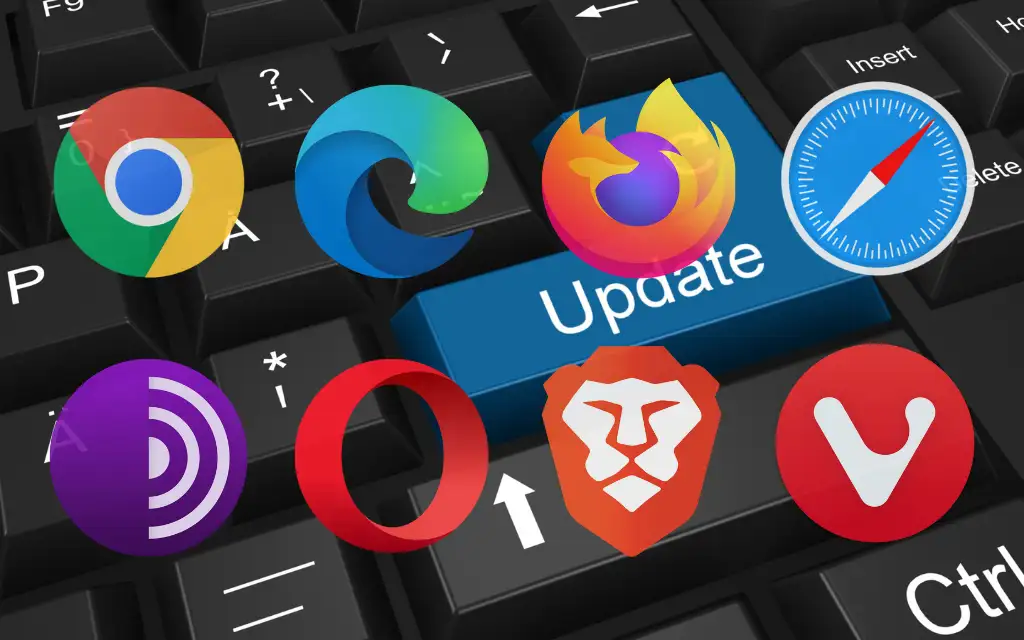
It is important to keep your browser up to date with all the latest security updates and to ensure that web pages load smoothly. Updates usually include new features and interface changes that make the browser look fresh.
Along with your browser, you need to update your browser extensions or remove extensions that are not supported by the developer. Updating your browser is not difficult, and most are set to update automatically by default. However, if you have not manually reset your browser, you may need help locating this setting in your browser.
This guide will show you how to update most web browsers on your Windows PC so you’re always using the latest version. Including Google Chrome, Mozilla Firefox, Internet Explorer, Microsoft Edge and Opera.
How to update Google to the newest version
By default, Google Chrome will update automatically, so it is usually installed when a new version is released. If you’re using the Chrome browser to download automatic updates, you can restart your browser to finish installing the update.
- Click the ellipsis in the upper right corner and select Help > About Google Chrome.
Alternatively, you can paste this address into your address bar:
chrome://settings/help
- Shows the version of Google Chrome currently installed on your PC. If you also get the message that Chrome is up to date, you have already installed the latest version.
If Chrome detects an update, it will automatically install it and you will see a Restart button next to it. Click this to restart your Chrome browser and you will see the latest version of Chrome.
If you can’t update Chrome, you can fix your Chrome browser so that it can update properly.
How to update Firefox to the newest version
Like Chrome, Firefox automatically installs updates when they become available. If for some reason you think you are not running the latest version, check your current version and follow the steps below to see if there is an update for Firefox.
- Click the hamburger icon in the upper right corner of your browser and select Help > About Firefox.
- A pop-up will appear.
- Once the update is installed, you will see a button that says “Restart Firefox to update.” Click it and restart Firefox to install the new version.
How to update Microsoft Edge to the latest version
Edge is a browser based on Chromium, and many of the features are similar to Chrome. Updates will also be installed automatically, but you can check for updates in the About section.
- Click the vertical ellipsis in the upper right corner of the Edge browser and select Help and Feedback > About Microsoft Edge.
- After downloading the update, you need to click the Restart button. This will install the latest updates.
How to update Internet Explorer to the latest version
No Internet Explorer update service. Windows Update should be trusted. When you update Windows, browser updates for Internet Explorer and other updates for your Windows operating system are installed.
Also note that newer Windows operating systems (Windows 11) do not have Internet Explorer, so if you are using Windows 10 or an older version of Windows, this section is for you.
- Click the Start menu button, check for updates, and press Enter.
- Click the Check for updates button and let Windows check for available updates.
If Windows finds it, you should install and run the latest version of Internet Explorer.
Update Opera to the latest version
Opera will automatically update when updates are available. However, you can manually update Opera to the latest version.
- Start Opera and look for the Opera logo in the upper left corner of the browser window. Choose Help > About Opera.
- When Opera finds an available update, it automatically starts searching for and installing it.
- After installing the update, click Restart now to restart Opera and complete the installation.
How to update other browsers
If you are using an unlisted browser such as Brave or UC Browser, you can still update your browser by following the normal process. You should find the Help or About section of your browser, usually in the Settings menu.
You can see the current browser version in the About section. Most browsers also check here to see if a new version is available. If so, you can also update your browser. After the update is complete, restart your browser and it will update to the latest version.
Now refresh your browser
We hope you have successfully updated your browser. If you are using another operating system, such as Mac OS X, where Safari is installed as the default browser, you must follow a different procedure. Safari can be installed on Windows, but you can’t update it because Apple stopped developing it in 2012.
The process is also different for Android or iOS devices. Because you need to use Google Play Store or App Store. Keeping your browser up-to-date is essential for a secure browsing experience and access to the latest features, no matter what device you use.
